Both Windows and MacOS offer users two ways to turn off their computer: Restart or Shut Down. Most people already know that Shut Down does exactly what its name implies - shuts down your computer entirely until the next time you want to use it. However, many do not know that Restart, which will immediately turn your PC back on after the shut down, offers additional functionality that can be desirable depending on your situation.
This article will discuss the differences between Restart and Shut Down and when to use them.
A Little History
Prior to Windows 8, the Restart and Shut down functions did the same thing: They both closed down all programs and powered off your PC. However, Windows 8, and consequently Windows 10 brought a new feature called Fast Startup which was designed to circumvent the very long process of fully starting up your Windows PC. This feature was very helpful to users in a fast-paced working environment who did not want to wait around for their PC to boot back up from a fresh start.
What is Fast Startup?
Fast Startup does exactly what its name implies: Allows the PC to startup much faster after you turn your computer off. It does this by simply logging off users, hibernating all files, and on the next system startup, resumes work where it left off. This allows the computer to startup much faster than performing a full Restart where all system tasks have to fully start up again.
In Windows 10, Fast Startup did not do one very important thing: Shut down the Windows kernel, which is the heart of the operating system. This was the task that made Fast Startup so effective (and fast)! A user could log in and get working very quickly because the kernel was always running and ready to go even though the machine appeared to be powered off completely.
In the end, while convenient, Shut Down and its corresponding Fast Startup feature offered some speed advantages, but slowly hurt performance because users were generally never completely restarting their PC's.
So Should I Restart or Shutdown My PC?
Here are the differences between Restart and Shutdown:
Restart
This will shut down all of the computers processes, including the kernel (the program at the core of the operating system which controls everything) and gives a completely clean start when the PC boots up again. This takes longer to get everything running again, but produces a fresh start from which to begin work.
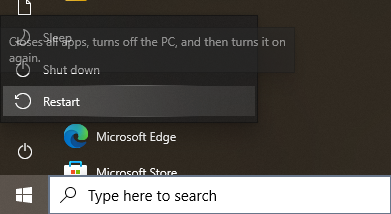
You can see from the above screenshot, Restart closes all apps, turns off the PC, and then turns it on again.
When to use Restart
Technically you can use a Restart any time you would like. Many people like the idea of a clean slate every time they boot up their computer. However, if you like to use Fast Startup to get back to work faster, only use Restart at the following times:
- When you need to resolve system errors
- When you are installing new software or updates
- If the computer has frozen (providing you can access the Startup menu) as this will clear any errors and give you a fresh boot from which to work.
Shut Down
This enables Fast Startup and is the default setting in Windows 10 when Shut Down is used to power off your computer. This allows the computer to be ready for work much faster than a full Restart.
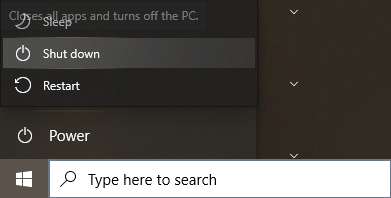
As you can see from the above image, Shut down closes all apps and turns off the PC. Even though they are closed, information about apps is stored in memory and is recalled the next time you boot up the computer. Utilize the Shutdown option for everyday use so your computer boots up faster the next time you want to work.
When to Use Shut Down
Use Shut Down when you want to get back to work very quickly after powering down your machine. As long as you are not running into any performance issues, you should be fine using this method of powering down. If you are running into processes taking a longer time than usual, or experiencing the computer hanging up or "thinking" too long, opt for the Restart option.
Which Option is Better for Battery Life on a laptop?
Shutting down your MacBook or Windows laptop is better for the battery since you are completely turning off your computer until you choose to turn it back on again. Restart only turns the laptop off for a moment. If you are concerned about battery life and go long periods of time between uses of your computer, definitely use Shut Down.
If you would like to learn how to disable the Fast Startup feature on your PC, check out our article How to Turn Off Fast Startup in Windows 10:







