Currently MacOS Sonoma is in beta, and if you are opted into the Apple OS beta program on your Mac, you are likely running it. With the latest MacOS Sonoma release, you might have noticed that your Audio icon has disappeared from your top menu bar. Sometimes when you upgrade to a new OS, icons can go missing. Never fear - they are not lost, just removed from the top menu bar until you enable them again.
How To Enable the Audio Icon
Here are the steps to enable the Sound icon:
- Click on the Apple Menu --> System Settings
- Select Control Center
- Under Control Center Modules on the right, you will see a multi-select menu. Look for Sound.
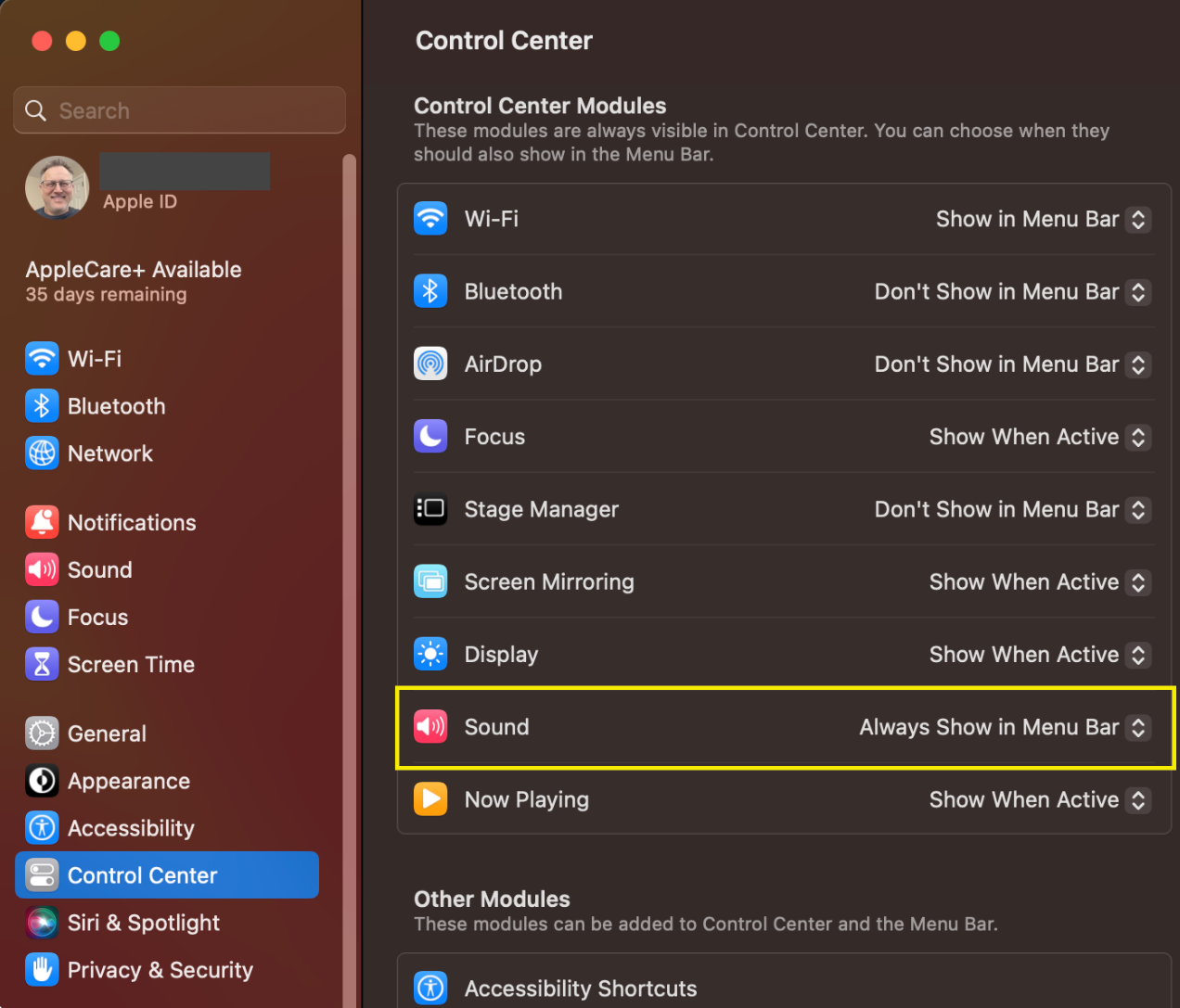
4. Under Sound on the right --> Choose Always Show in Menu Bar
💡
You do have the option to choose Show When Active which will only show the Sound icon when you are actively running audio on your Mac. Choose this option if you have too many icons in your top Menu Bar or if you just like a cleaner look to your desktop.
Now your Sound icon will be available in the top Menu Bar and you can click on it to choose your sound output options:
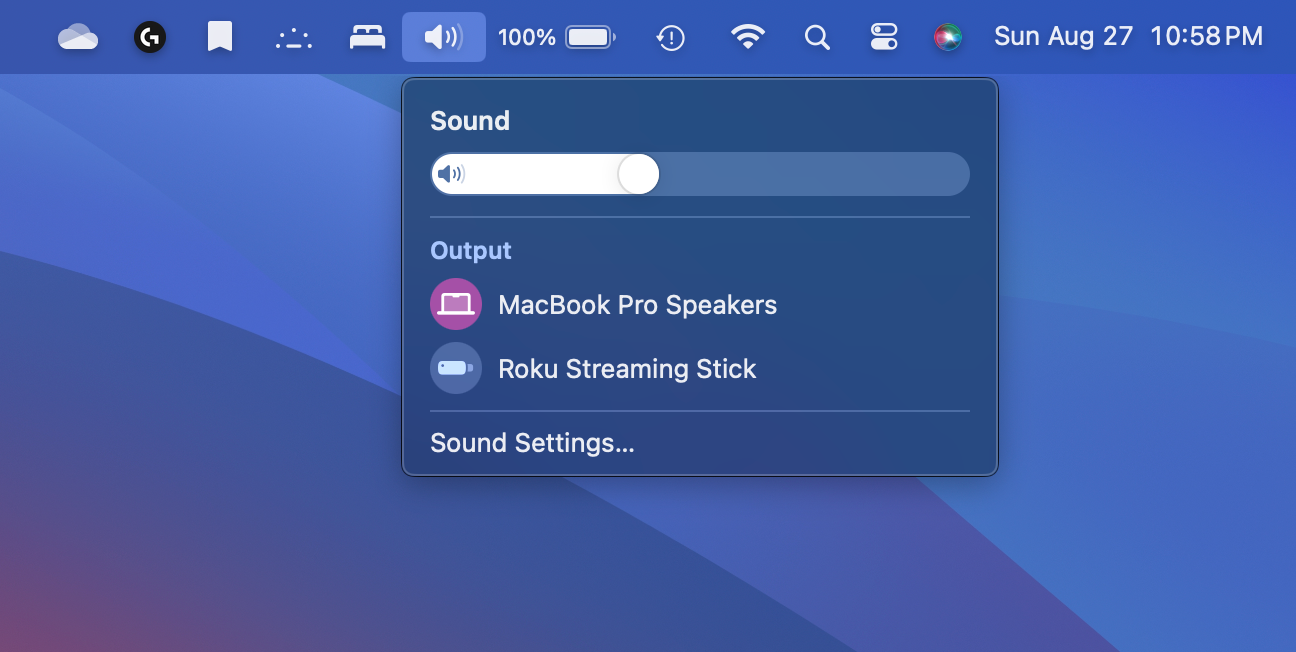
Thank you for visiting and please check out some of our other articles for MacOS and iPhone!
Subscribe
Join the newsletter to get the latest updates.






