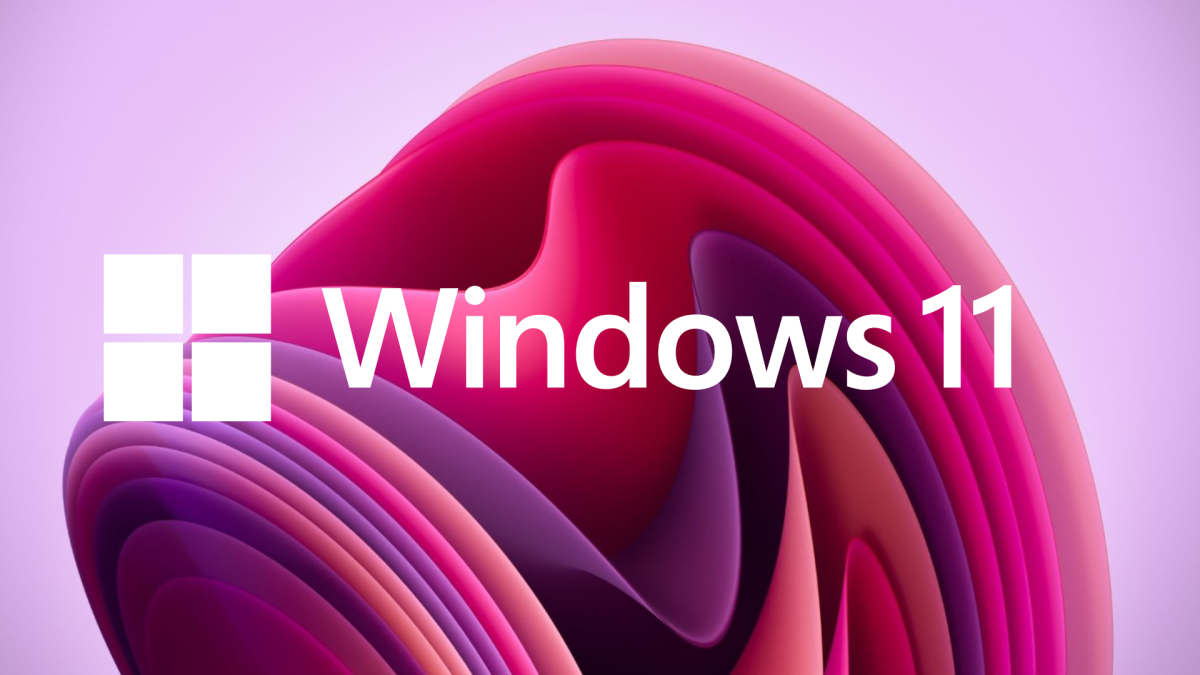What is Sticky Keys Anyway?
Sticky Keys is part of the Windows 10 Ease of Access settings. They allow people with disabilities to use one single key press to trigger a keyboard shortcut. This can be a very helpful feature for those with disabilities, but it can cause a lot of frustration for users who are either unaware of this feature altogether, or unaware that they have somehow toggled it on.
While most people will press the Ctrl + Shift keys in addition to another key to trigger a shortcut, people with certain handicaps or disabilities may find pressing two keys at a time extremely difficult. Sticky Keys allow the modifier keys (Ctrl and Shift) to remain active even after one is not pressing the key. So, for some users, this is a very helpful Windows feature.
Why Is This an Issue?
If you are working in Windows and press the Shift key five times, it will turn on Sticky Keys. Believe it or not, people do this all the time and accidentally enable the feature. Most of the time they have no idea what happened or how it happened. They just begin to realize their Ctrl and Shift functions are disabled and they begin to fire shortcuts simply by pressing the Ctrl or Shift key once, which is by design, but clearly not what most users expect.
Unfortunately, you cannot turn Sticky Keys back off by pressing the Shift key five times in a row. You have to go into Settings to do this. Let's explore how:
How to Turn Off Sticky Keys
- Click the magnifying glass (Search) at the bottom left corner of your window.
- Type "Ease of Access" in the search field. This will bring up the Ease of Access features that are part of Settings.
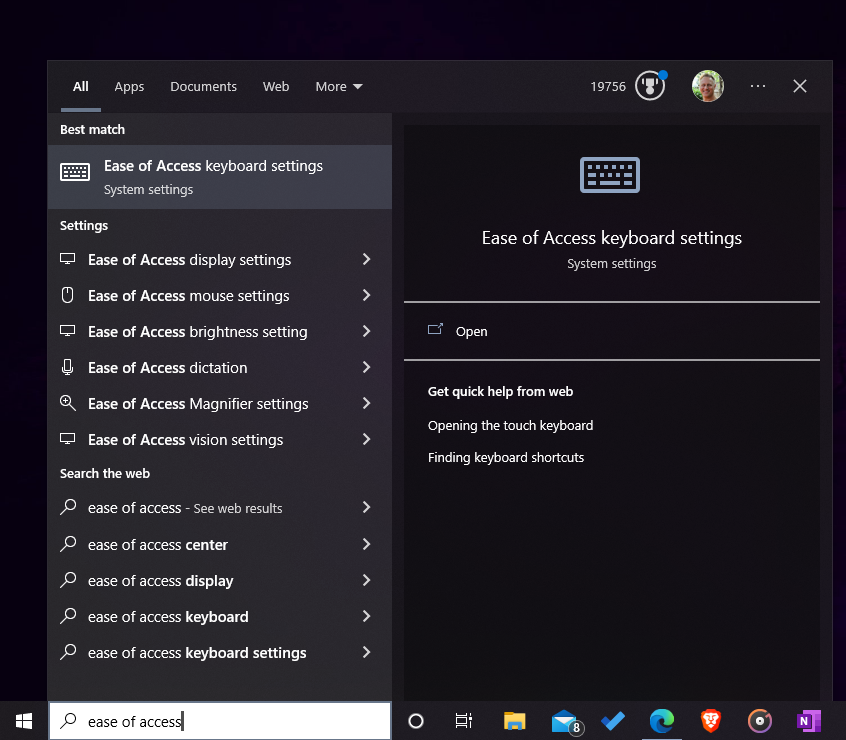
3. The second feature in the list will be an item called "Use Sticky Keys"
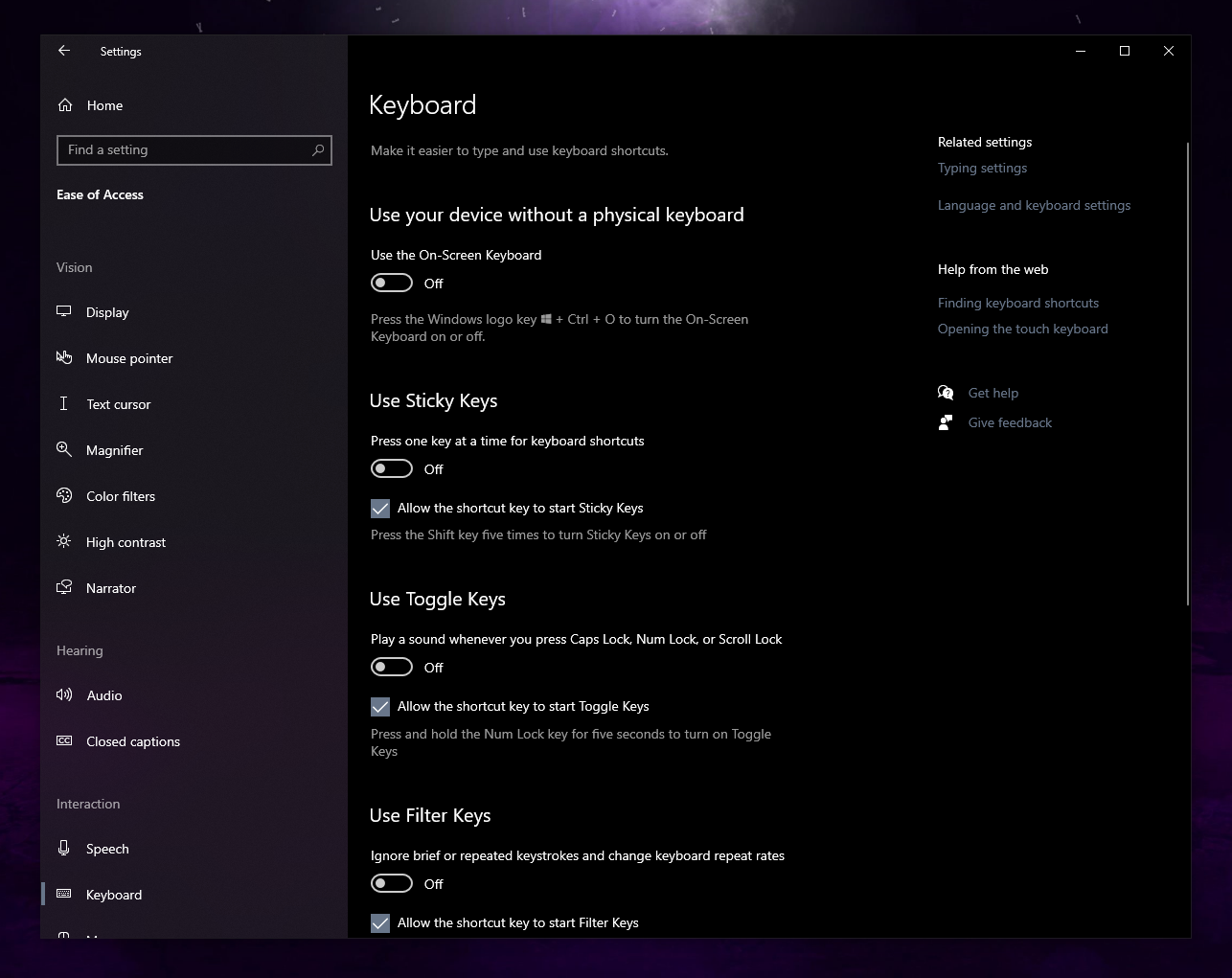
4. Make sure the toggle switch is disabled. This will turn off Sticky Keys.
5. Also, make sure the checkbox under the toggle switch labeled, "Allow the shortcut key to start Sticky Keys" is unchecked. This will prevent you from accidentally enabling this feature again in the future.
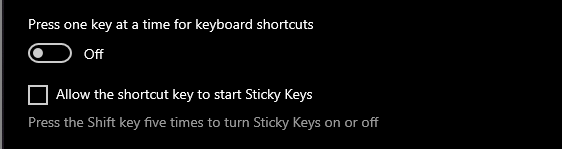
And that's it! You have disabled Sticky Keys on your Windows 10 computer and ensured you will not accidentally enable it again in the future.