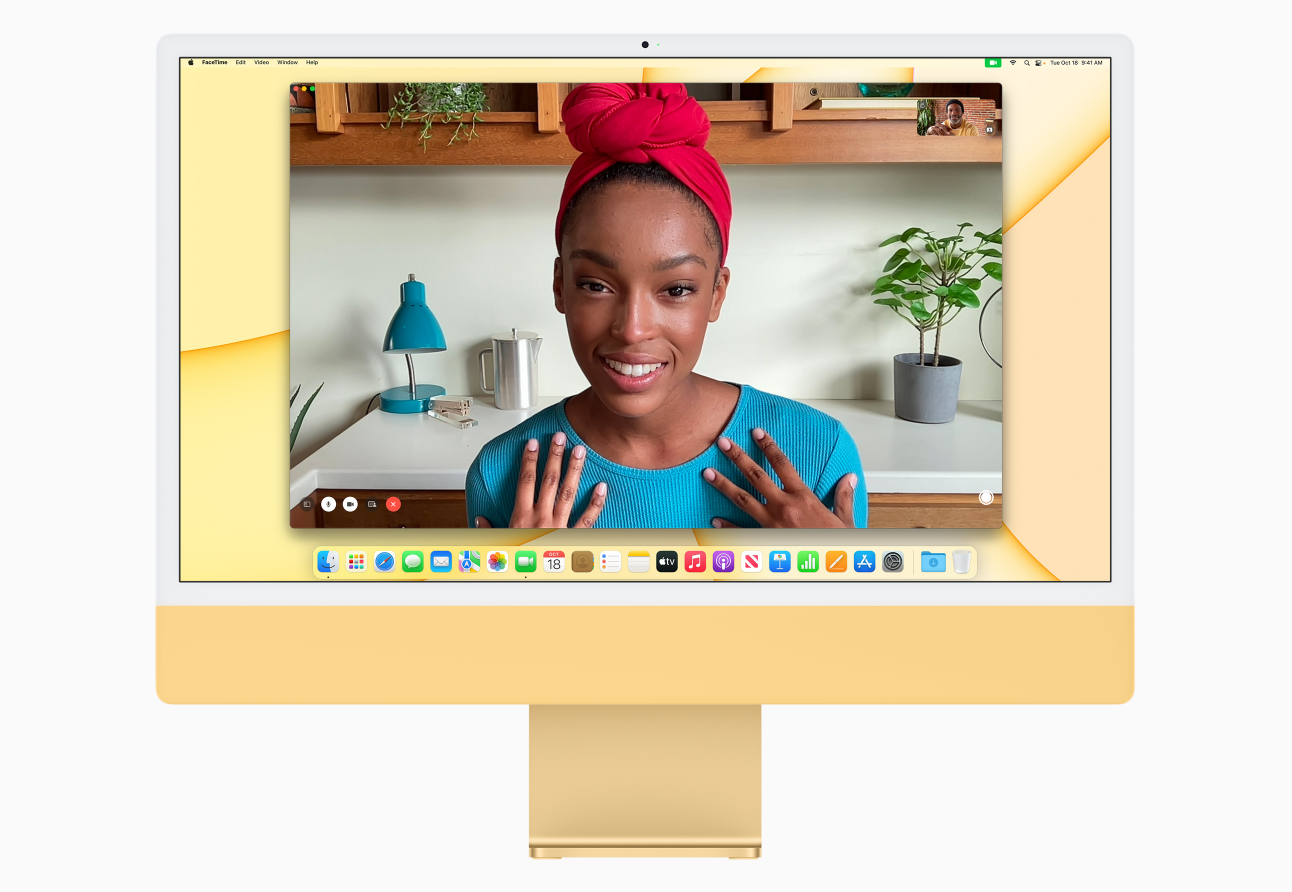About Apple AirPods
Apple AirPods are wireless earbuds that were first released in 2016. They are designed to work with Apple devices, such as iPhones, iPads, and Macs, MacBooks, and use Bluetooth technology to connect wirelessly.
AirPods come in two different models: the standard AirPods and the AirPods Pro. Both models feature automatic on and off functionality, as well as touch controls for playing music, adjusting the volume, and activating Siri. The AirPods Pro also feature active noise cancellation and a customizable fit for greater comfort and sound isolation.
The battery life of AirPods varies depending on the model, but generally ranges from 4 to 5 hours of listening time on a single charge. The AirPods come with a charging case that provides additional battery life, and can be charged using a Lightning cable.
AirPods have become a popular choice for wireless earbuds due to their ease of use, sound quality, and integration with Apple devices. They are also compatible with non-Apple devices that support Bluetooth connectivity.

How to connect Airpods to Mac or MacBook
Here are the steps to connect your AirPods to your Mac:
- Make sure your AirPods are charged and in their case.
- Open the lid of the AirPods case.
- On your Mac, go to the Apple menu in the top-left corner and select "System Preferences."
- Click on "Bluetooth."
- Make sure that Bluetooth is turned on.
- Find your AirPods in the list of available devices and click "Connect."
Once your AirPods are connected, you should hear a sound indicating that they are ready to use. You can adjust the volume, skip tracks, and perform other functions using the touch controls on your AirPods. When you're finished using your AirPods, simply put them back in their case to disconnect them from your Mac.
Check out some of our other helpful Mac articles: