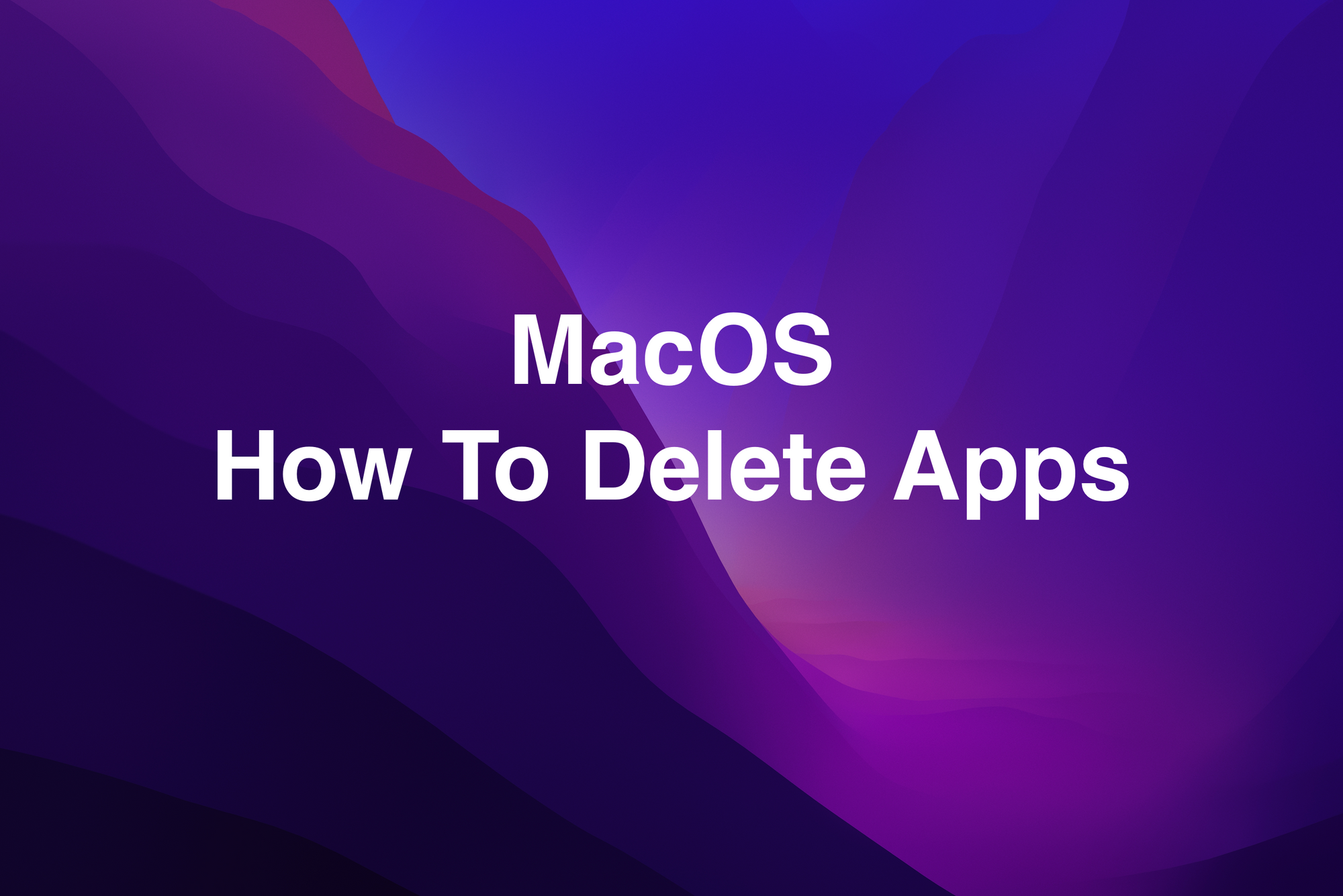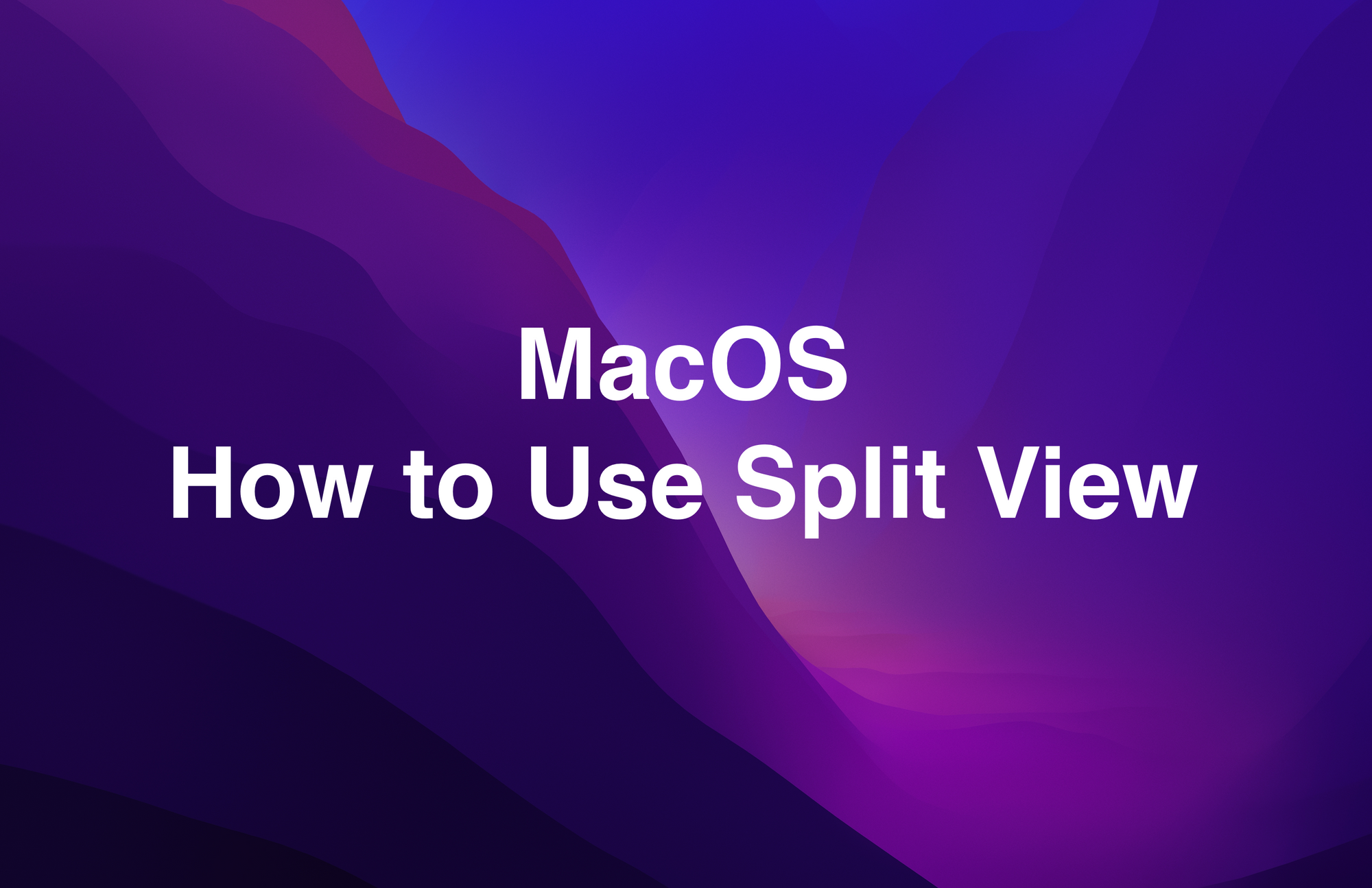With Split View, you can use two apps side-by-side on your Mac. This is a fantastic feature to use when you need to multi-task using two apps at once. The feature is open to many versions of MacOS, but how you access it depends on the OS you are using. We will show both options.
How to use Split Screen on MacOS Catalina or Later
If you are using MacOS Catalina or later, here is how to use Split Screen:
- Hover your cursor over the Full-Screen button in the upper left corner of any window. You can also click and hold the Full-Screen button.
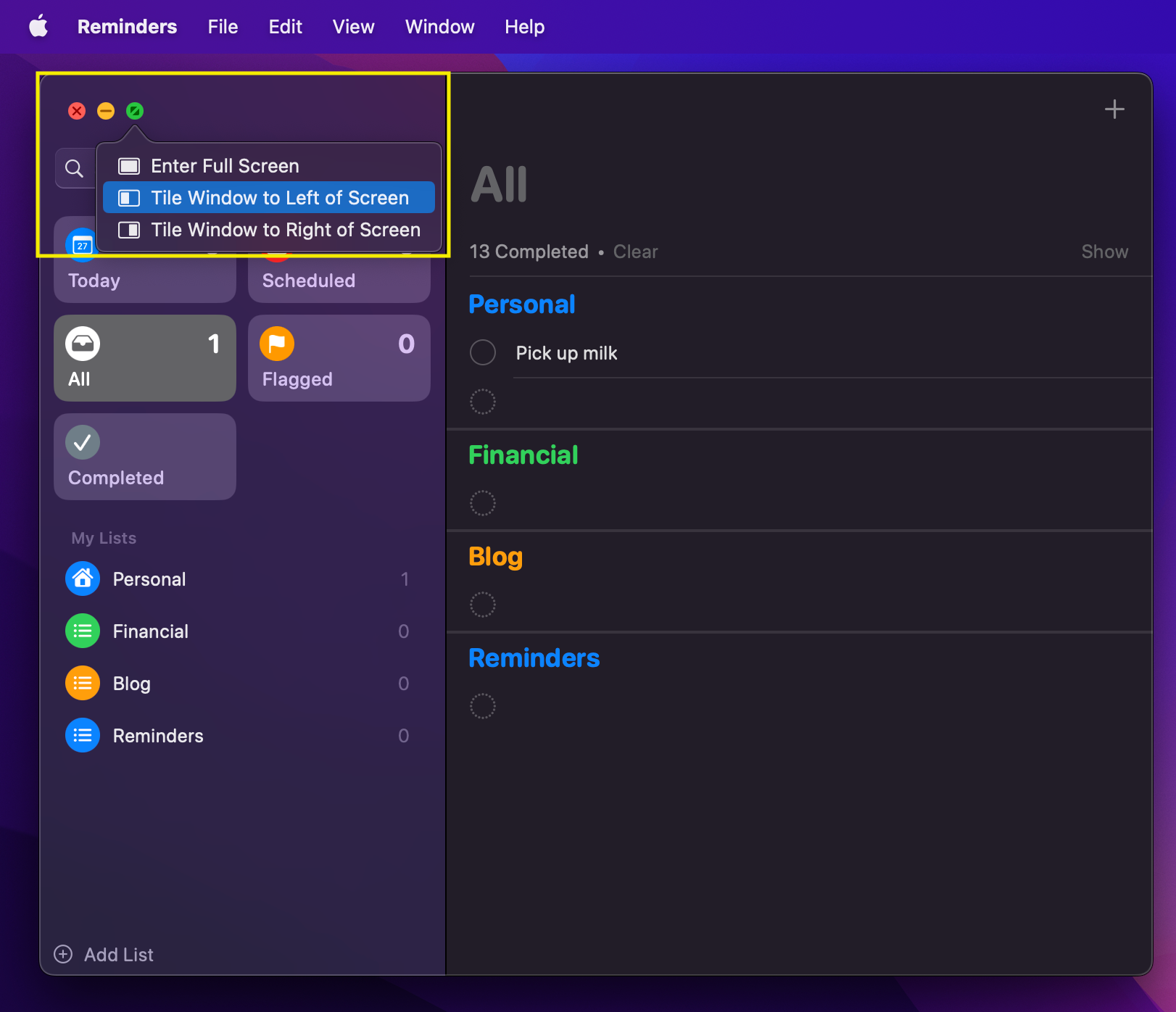
2. Here we have tiled Reminders to the left side of the screen. As you can see, there are no other windows to assign to the right side of the screen.
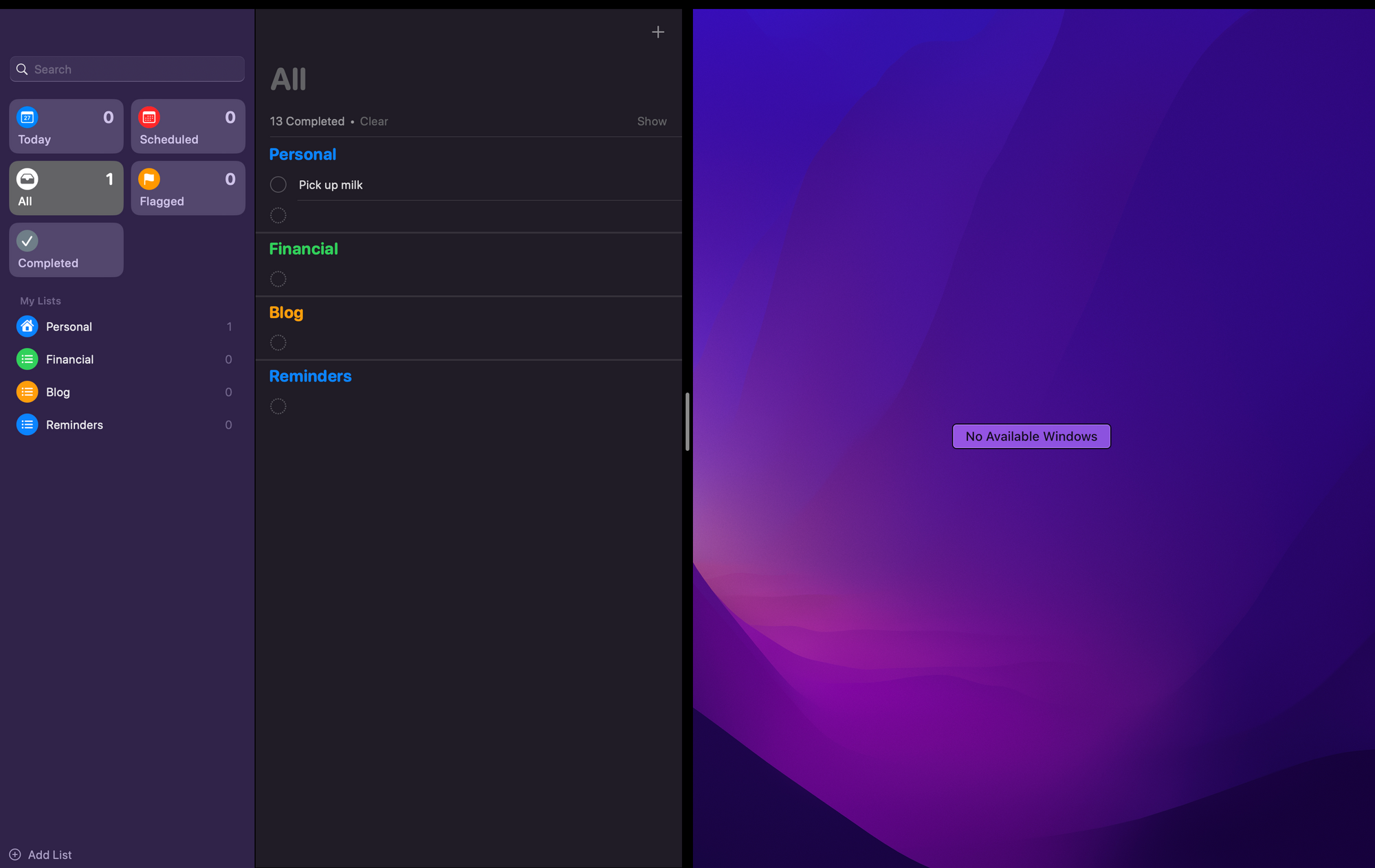
3. In order to use two apps split into the full screen, you need to have both apps on the screen when you activate the Split-Screen function. Here we have Reminders and Calendar on-screen at once.
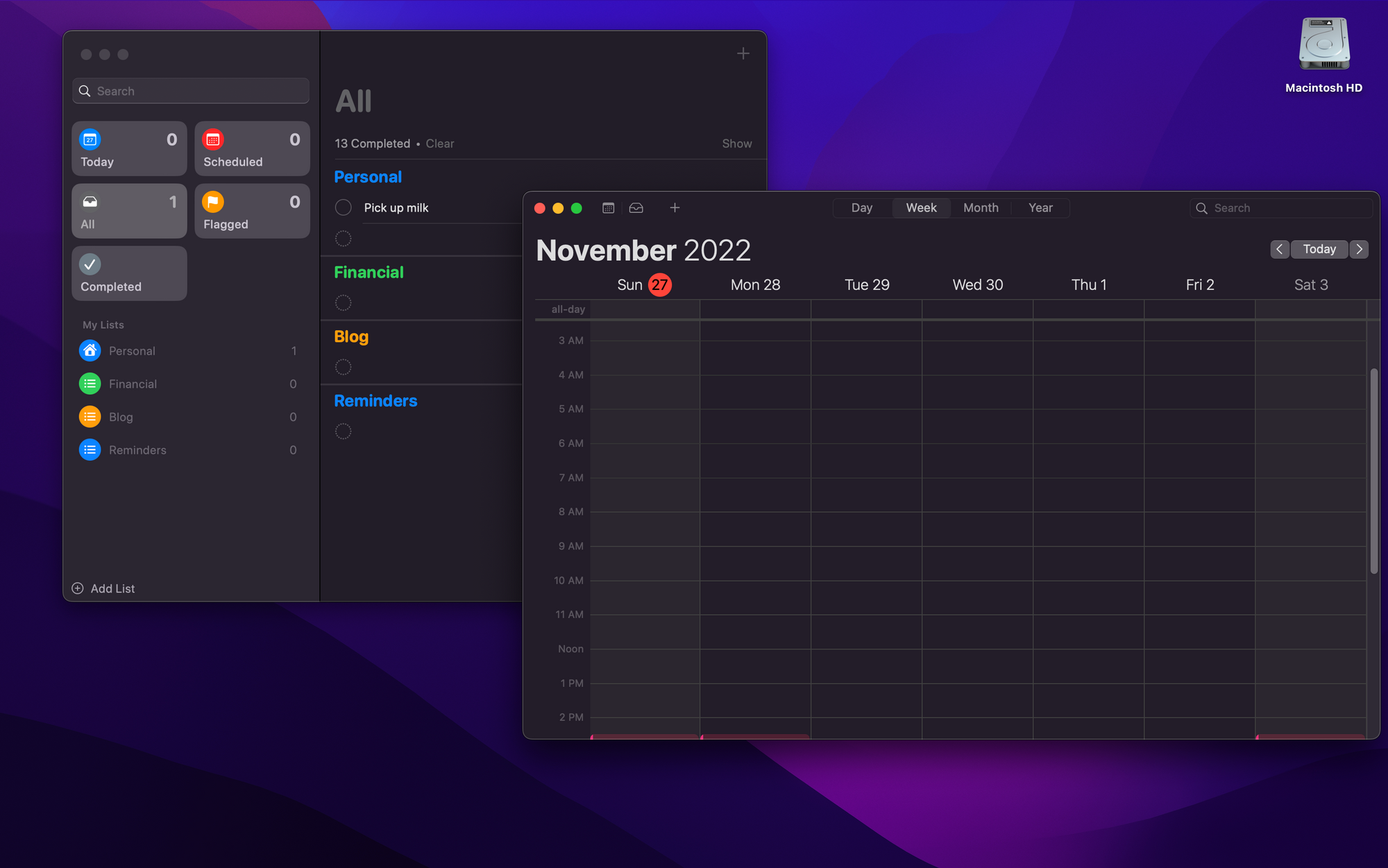
4. This is the result once you activate Split-Screen
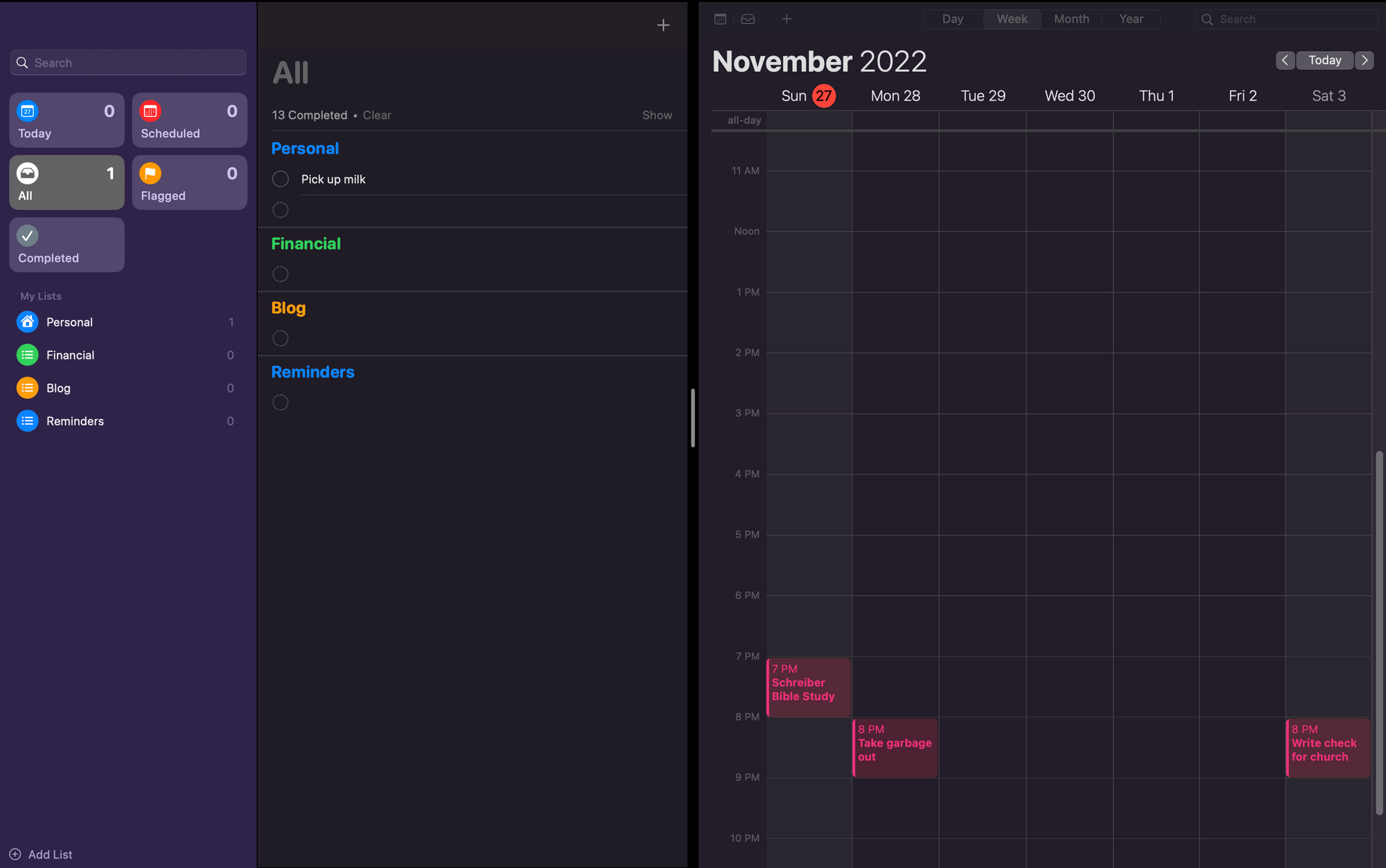
If you are using MacOS Ventura and you cannot enter Split-Screen view, you will have to enable Displays have separate Spaces in your System Settings.
- Click on the Apple menu --> System Settings
- Click Desktop & Dock
- Make sure Displays have separate Spaces is enabled.
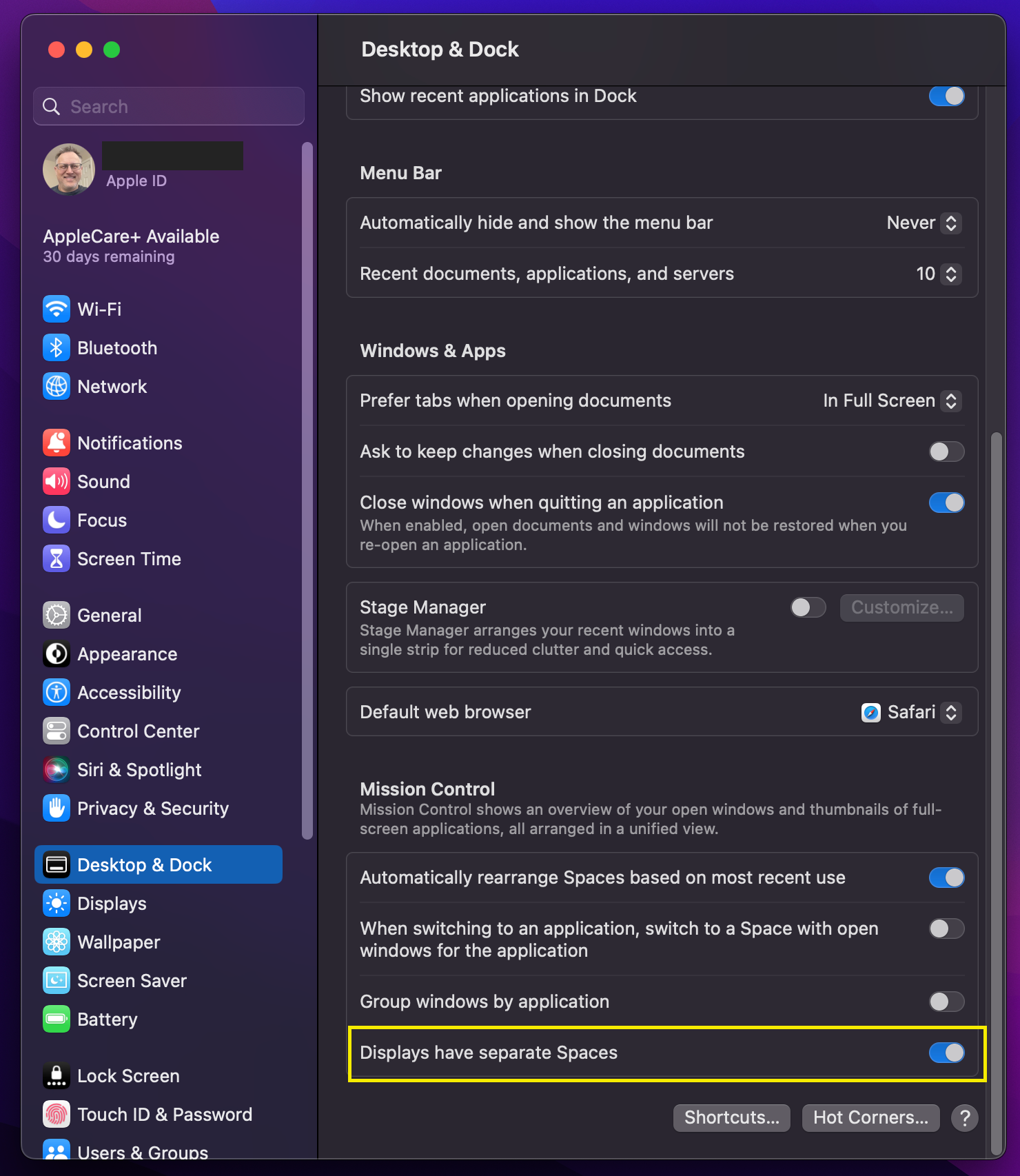
How to use Split Screen on macOS Mojave, High Sierra, Sierra, or El Capitan
- Click and hold the Full-Screen button
- As you hold the Full-Screen button, the current window will shrink and you have to drag the window to the right or left side of the screen.
- Once you have dragged a window to either side of the screen, you can click on another window to fill the other side and begin using both applications side-by-side.